On this Post, We are Covering the Topic How To Flash Pac File Using SPD Research Download Tool (Spreadrum Flash Tool). This Tutorials Guide will Help you the Manual Flashing Instruction. Just Follow the Steps Deeply for Flash and Install Stock Firmware ROM On your Android Spreadrum (SPD) Android Smartphone Easily.
Android Firmware Flashing Requirements: Before Installing Stock ROM On Android Smartphone you have to Complete the Pre-Requirements. Follow and Complete the Requirements Before Flashing.
- A Windows PC Or Laptop.
- Android Smartphone Same Model Flash File Firmware.
- Spreadrum (SPD) USB Driver.
- SPD Research Download Tool.
- A USB Data Cable.
- Good Battery Backup (At Least 60%).
How To Flash Pac File Using SPD Research Download Tool
HOW TO FLASH PAC FILE USING SPD RESEARCH DOWNLOAD TOOL.
Process 1: Download The (PAC) Stock ROM By Matching With your Android Model and Firmware Version. Then Extract the Firmware of your Android Smartphone to Your Windows PC.
Process 2: Download And Install Spreadrum (SPD) USB Driver on Your Windows Computer or Laptop. If SPD Driver is Already Installed On Your Computer then Skip the Installation.
Process 3: Power Off your Android Smartphone and Remove the Battery (if Possible) Insert Back.
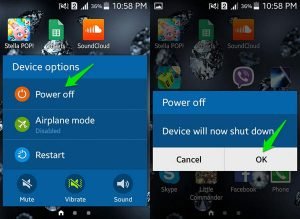
Process 4: Download SPD Upgrade Tool Or SPD Research Tool. Extract the Tool on Your Computer. After Complete the Extracting, then Go to the Extracted Folder you will Find the Extracted Files To the Folder.
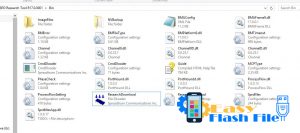
Process 5: Now Open ResearchDownload.exe or Upgradedownload.exe From the Folder.
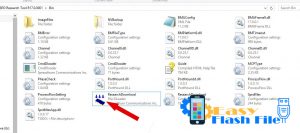
Process 6: Then ReasearchDownload Tool or UpgradeDownload Tool Will be Opened.

Process 7: Now Click On The 1st Option Load Packed Button For Select Firmware.

Process 8: Now, Select .Pac File From the Firmware Folder.
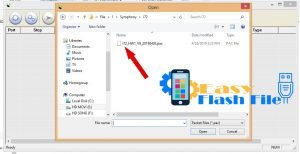
Process 9: When the Pac File was Selected Successfully, Click on Start Downloading Button for Begin the Flashing Process. Then Connect your Android Smartphone to the PC By Pressing Volume Down or Volume Up Button Using a Good Detectable USB Data Cable.
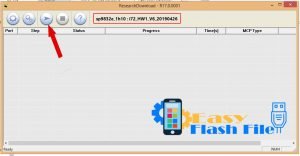
Process 10: Now, Flashing Process was Started and you will see a Percentage of Flashing Process.

Process 11: After Complete the Flashing Process A Passed Message Will Appear in the Tool.

Process 12: Now The Flashing Process is Successfully Done By SPD Research Download Tool. Disconnect the Phone From the Computer and Close The Flash Tool.
Admin: GSM ROKON
📞 Call: 01863545494 – 01835923053