Dear Respected GSM Friends, We Publish All Kinds of Android ROM and Solutions on Our Website. In This Post, We Have Provided ZTE Blade A3 2020 Telcel FRP Bypass Solution & How To Bypass FRP Lock On ZTE Blade A3 2020 Telcel Step by Step Manual Guideline. This ZTE Blade A3 2020 Telcel FRP Reset File Will Solve Google Account Lock Problem on Your ZTE Blade A3 2020 Telcel Smartphone. If You Face Any Problem During The FRP Unlock Process then We Will Help You Remotely. That’s why Don’t Worry About Using ZTE Blade A3 2020 Telcel FRP File Because We Uploaded this File After Tested a Lot of Time.
Articles
What Does FRP Lock Mean?
FRP Lock is a New Updated Security System and Feature On Android Smartphones, Which Means FACTORY RESET PROTECTION. This Security Began From Android Version 5.0 (Lollipop) and Up to Last Security Versions. When FRP Lock Activated in an Android Smartphone it Blocks the ability to use on the Device. If The User Can Log in With The Previously Used E-mail Id and Password then He/She Will be able to Use the ZTE Blade A3 2020 Telcel Smartphone Again. Otherwise, You Need ZTE Blade A3 2020 Telcel FRP Reset File or Solution For Unlocking your Device which is Provided To this Post.
Why ZTE Blade A3 2020 Telcel FRP File is Required?
There is Only a Major Reason that We Need ZTE Blade A3 2020 Telcel FRP Reset File. The Reason or Motto is to Remove Google Account Lock From ZTE Blade A3 2020 Telcel Mobile. If Someone Make Factory Reset or Hard Reset the ZTE Blade A3 2020 Telcel Smartphone Because of Any Kind of software issue. After Making Reset FRP Lock Comes To the ZTE Blade A3 2020 Telcel Device. So, the user is Blocked by this Security to Use the Device. As a result, To Make the Device Normal as Previous You Need to Remove FRP Lock From the Device. On the other hand, ZTE Blade A3 2020 Telcel FRP File is Needed to Remove FRP Lock From ZTE Blade A3 2020 Telcel Smartphone.
What Do You Need To Remove FRP Lock From ZTE Blade A3 2020 Telcel?
Removing FRP Lock is a Very Easy Step to the Person Who has Basic Knowledge About it or Who is A Mobile Technician. Before Removing FRP Lock From ZTE Blade A3 2020 Telcel Smartphone, You Need Some Particulars. At First, You Need ZTE Blade A3 2020 Telcel FRP Reset File. Secondly, ZTE Blade A3 2020 Telcel FRP Reset Tool. That Means SPD ResearchDownload Tool Which is Used For MTK Device Flashing. Thirdly, Spreadtrum (SPD) USB Driver Must be Installed. At last, You need a Good Detectable USB Data Cable.
How To Download ZTE Blade A3 2020 Telcel FRP Bypass File & Tool?
We Provide Almost All kinds of Android Smartphone Firmware Flash File and Solutions On Our Website. So You can Download the ZTE Blade A3 2020 Telcel FRP File immediately from easyflashfile.com easily. Open to Your Browser > Type Our Website Name or Link > Search with your Phone Model and Download ZTE Blade A3 2020 Telcel FRP Reset File from Google Drive Server with High-Speed.

ZTE Blade A3 2020 Telcel FRP Reset File & Tool Download Now For Saving Your Time & Internet Cost.
Download FRP Reset File & Tool
This ZTE Blade A3 2020 Telcel FRP File is Not Without Password or Free. You Must Pay For it.
ADMIN: GSM ROKON
📞 CALL: 01863545494 – 01835923053
ZTE Blade A3 2020 Telcel FRP Bypass Solution Without Box Or Dongle.
If your ZTE Blade A3 2020 Telcel Mobile FRP Lock or Google Account Lock Come After Factory Reset or Hard Reset, then Don’t Worry. Because you’ve Come to the Right Place. Now you Need to Remove Frp Lock from your ZTE Blade A3 2020 Telcel Smartphone. You have to Use Professional Flashing Device or Tools for Remove FRP Lock from your ZTE Blade A3 2020 Telcel Mobile. On the other hand, if your ZTE Blade A3 2020 Telcel Mobile Not Supported on Any Professional Device or You Don’t have any Device. What will you do Now?
In this post, we are Covering the Topic How to Remove ZTE Blade A3 2020 Telcel FRP Lock Using SPD ResearchDownload Tool. At First Download SPD FLASH TOOL from the Download Link Below or Click HERE.
We have Shared ZTE Blade A3 2020 Telcel FRP Bypass Solution Without Box or Dongle and How to Bypass FRP lock on ZTE Blade A3 2020 Telcel Step by Step Manual Instruction With a Small Modified FRP Reset File and Tool.
Advantages & Disadvantages of ZTE Blade A3 2020 Telcel FRP File.
ZTE Blade A3 2020 Telcel FRP File is the Successful Report of an Invention or Research For Removing FRP lock. This ZTE Blade A3 2020 Telcel FRP File Will Solve the Google Account Lock Problem of ZTE Blade A3 2020 Telcel Smartphone. There are Many Advantages of FRP File. It Saves Time and the Internet. It Also Very Easier Than Any Other Process To Remove FRP. The Persons Who Don’t Have Any Professional Flashing Device or Dongle are Mostly Benefited By This ZTE Blade A3 2020 Telcel FRP Unlock File. It has Some Disadvantages too. If there were any Problems in ZTE Blade A3 2020 Telcel FRP bypass File then your Phone Can be Bricked or Occur Software issue like Auto Recovery Mode, Stuck on Logo, Restart Problem Etc.
Is There Any Risk or Problem On ZTE Blade A3 2020 Telcel FRP File?
There is No Risk For Using ZTE Blade A3 2020 Telcel FRP Bypass File. Because We have Shared this ZTE Blade A3 2020 Telcel FRP Unlocking File and solution After Tested So Many Time. We have Already Described that We Will Help You Remotely If You Face Any Kind of Problem By Using our FRP File. So Don’t Be Worried About it. Also, Don’t Fell Hesitation to Tell Us Your Problem. Our Contact Number is: +8801863545494
Required Accessories & Tools For Using FRP File.
- A Windows Installed PC or Laptop.
- ZTE Blade A3 2020 Telcel FRP File. Don’t try it on Another device.
- Download and Install SPD USB Driver.
- Download and Open SPD Flash Tool.
- A Good USB Data Cable.
- Good Battery Backup (At Least 60%).
Manual Steps To Remove ZTE Blade A3 2020 Telcel FRP Lock Using SPD Tool.
- Download ZTE Blade A3 2020 Telcel FRP File Package From The Download Link Below.
- Extract/Unzip The ZTE Blade A3 2020 Telcel FRP Reset File & Tool in Your PC.
- Open SPD Flash Tool From the Extracted Folder.
- Click on “Load Packet“ Button.
- Go to The ZTE Blade A3 2020 Telcel FRP File Folder.
- Select the FRP File From the Folder.
- Wait for Load the FRP File in The Tool.
- Click on Start Downloading.
- Power Of Your ZTE Blade A3 2020 Telcel Smartphone.
- Connect Your Phone When OFF.
- You will see a Green bar With a Passed Message When it finished.
- If Show Any Error Then Fix it Manually.
- FRP Lock was Successfully Removed.
- All Job Done.