As-Salamu Alaykum To All GSM Friends and Welcome To Our Website. Are you Searching Samsung G532G Official Firmware Flash File To Solve all Kind of Software Issues on Your Samsung G532G Smartphone? Then Don’t Worry Because you Have Come to the Right Place. Today we have Shared, Samsung G532G U1 Firmware Flash File With the Manual Installing Method. We Also Guide you How to Install Stock ROM File On Your Samsung G532G Smartphone. So, why are you waiting? Let’s Do it.
ROM INFO & VERSION: G532GDDU1ARH1_G532GODD1BRH1_NPL 6.0.1 Firmware 5 Files Repair Firmware
Articles
What is Samsung Firmware or Stock ROM?
Samsung Firmware is an operating system that controls how a Samsung Smartphone operates. It is a kind of Software That is Programmed or Installed on Android Hardware. Actually it is a Type of Flash Memory. Firmware is Also Called Flash File or Stock ROM. Samsung G532G U1 Firmware ROM is the Heart of your Device. If your Samsung G532G Smartphone Causes any Disturb or Trouble then Install Firmware by Matching your Device Model and Firmware Version. It Will Makes your Device Neat and Clean from all issues like a new Mobile. So Android Device can’t Run Without Samsung Firmware.
Why Need Samsung G532G U1 Firmware File?
If you are facing any kind of Software issue On your Samsung G532G Mobile, Like Hang on Logo, Frp or Google account lock, Display/Lcd Black or White after flashing, Dead after Flash and Forget your Screen lock or Password lock, Custom Binary Blocked By FRP Lock or Occurs Any Other Software Issue Then you have to install the Samsung G532G U1 Firmware Stock ROM again. You Also need Samsung G532G U1 Firmware to Update your Samsung G532G Android Mobile. We have shared Different kinds of firmware by Category in Our Website. Check the brands and Download your required firmware for your mobile.
Following Issues, Will Be Solved By Samsung G532G Firmware?
Samsung G532G Firmware File Will Solve All kinds of Software Issues On Samsung G532G Smartphone. By This Samsung G532G Flash File Will Solve Frp Lock Comes after Reset, Suddenly Restart Automatically, Hang on Logo, Unfortunately, App or Android has Stopped, Pin Lock, Pattern Lock, Password Lock, working Slow, Imei Null, Baseband Unknown (if software issue) Etc. If Any Error Seems During Flashing like Pit Error, Soft Brick Problem, System.img Error then you have to take Actions properly from your Own Experience or Can Contact Us.
What Does FRP Lock Mean?
FRP Lock is a New Updated Security System and Feature On Android Smartphones, Which Means FACTORY RESET PROTECTION. This Security Began From Android Version 5.0 (Lollipop) and Up to Last Security Versions. When FRP Lock Activated in an Android Smartphone it Blocks the ability to use on the Device. If The User Can Log in With The Previously Used E-mail Id and Password then He/She Will be able to Use the Samsung G532G Smartphone Again. Otherwise, You Need to Unlock the FRP Lock.
How To Download Samsung G532G U1 Firmware File?
We Provide Almost All kinds of Android Smartphone Combination File and Solutions On Our Website. So You can Download the Samsung G532G U1 Firmware immediately from easyflashfile.com easily. Open to Your Browser > Type Our Website Name or Link > Search with your Phone Model and Download Samsung G532F Firmware from Google Drive Server with High-Speed.
:::..Samsung G532G Firmware Version & Details..:::
| Name of ROM: | Samsung G532G U1 Firmware Stock Rom |
| Supported Model: | Samsung G532G |
| Phone OS Version: | Android 6.0.1 (Marshmallow) |
| ROM Size: | 1.6GB |
| ROM Type: | Official Release |
| Root Status: | Not Rooted |
| ROM Binary | U1 |
| ROM Version | G532GDDU1ARH1_G532GODD1BRH1_NPL |
| Supported Tool: | Odin or Professional Tool |
| Driver Supported: | Samsung USB Driver |
| Uploaded Server: | Google Drive |
| ROM Status: | Only for Premium User |

G532GDDU1ARH1_G532GODD1BRH1_NPL 6.0.1 Firmware 5 Files Repair Firmware
This File is Not Without Password or Free. You Must Pay For it.
ADMIN: GSM ROKON
📞 CALL: 01863545494 – 01835923053 (imo/Whatsapp)
Benefits & Advantages of Samsung G532G Firmware.
- Samsung G532G Every Firmware is Useful and Benefited for Technicians.
- Samsung G532G Firmware is Mostly Used For Solving Software Issue.
- Samsung G532G Firmware Recover the Damage Phone (If Soft Issue).
- Samsung G532G Firmware Helps to Solve the Soft Brick Problem.
- Samsung G532G Firmware Used for Downgrade the OS Version.
- Samsung G532G Firmware is Used for Repairing Software issue.
- Samsung G532G Firmware Used to Un-root Samsung Device.
- Samsung G532G Firmware Also Used for Repair Network.
- Samsung G532G Firmware Fix the Hang Logo Problem.
- Samsung G532G Firmware Can Fix the DRK Problem.
- Samsung G532G Firmware ROM Solve Bugs Issue.
Note Before Flashing!
Installing Stock ROM Will Erase all of your Personal Data. Also, Update your Samsung G532G Mobile. If you need your Personal Important Data Then Take Backup Before Flashing.
Backup Personal Data: If your Android Smartphone or Tablet is Occurs any Software Related Issues then you have to install New Firmware Stock ROM for Solve your Problems. Your all Personal Data Like Videos, Photos, Audios, Apps, Documents Etc. Will be Erased after Flashing Or Replacing Stock ROM on Your Android Device.
Samsung G532G Stock ROM Installing Requirements.
- Note: This Guide is Only for Samsung G532G.
- A Windows PC Or Laptop.
- Samsung G532G Firmware File.
- Download Latest Version of ODIN Tool.
- Samsung USB Driver Must be Installed.
- A USB Data Cable.
- Good Battery Backup (At Least 60%).
Manual Guideline to Install Samsung G532G Firmware File.
- Download Samsung G532G Firmware or ROM.
- Extract or Unzip the Firmware File.
- Download a Latest Version ODIN Tool.
- Download and Install Samsung USB Driver on your PC.
- Now Put your Samsung G532G in Download Mode.
- Now Connect the Phone to PC Using Data Cable.
- Open the ODIN Tool.
- When Phone Connected COM: ID will Show in the ODIN Tool.
- Now Check the Combination File. Is it Single 1 File or 4/5 File.
- If 1 File Then Click on AP/PDA and Select it.
- If 4/f File then Select Those Files like this:
•BL/BOOT: Select BL_xxxxx File.
•AP/PDA: Select AP/PDA_xxxxx File.
•CP: Select CP_xxxxx File.
•CSC: Select CSC_xxxx File.
- Wait For Sometime for Loading Files.
- When Successfully Loaded then click on Start Button.
- Wait For Complete the Process.
- A Green PASS! Message Will Appear when the Process Completed.
- Job Done.
- Note: You Can Also Use Professional Flashing Device For the Process.
THANKS TO ALL OF YOU FOR VISITING OUR WEBSITE.
⇒Best Regards….
www.easyflashfile.com